Unlocking Steam’s In-Home Streaming: Play Anywhere in Your House
2 November 2025
Do you know what’s better than gaming? Gaming anywhere in your house without being tied to your desk like a ship to its anchor. For years, many of us thought playing PC games meant staying huddled up in one room, but Steam is here to tell you otherwise. Their In-Home Streaming feature is like handing you a set of keys to unlock a whole new level of convenience. Imagine kicking back on your couch or even lying in bed while playing your favorite games on your PC. Sounds pretty amazing, right? That’s what Steam’s In-Home Streaming is all about—freedom to game on your own terms.
In this post, we’ll dig deep into what Steam’s In-Home Streaming is, how it works, and how you can use it to turn your dream of playing anywhere in your house into a reality. Get comfy. You’re about to level up your gaming life.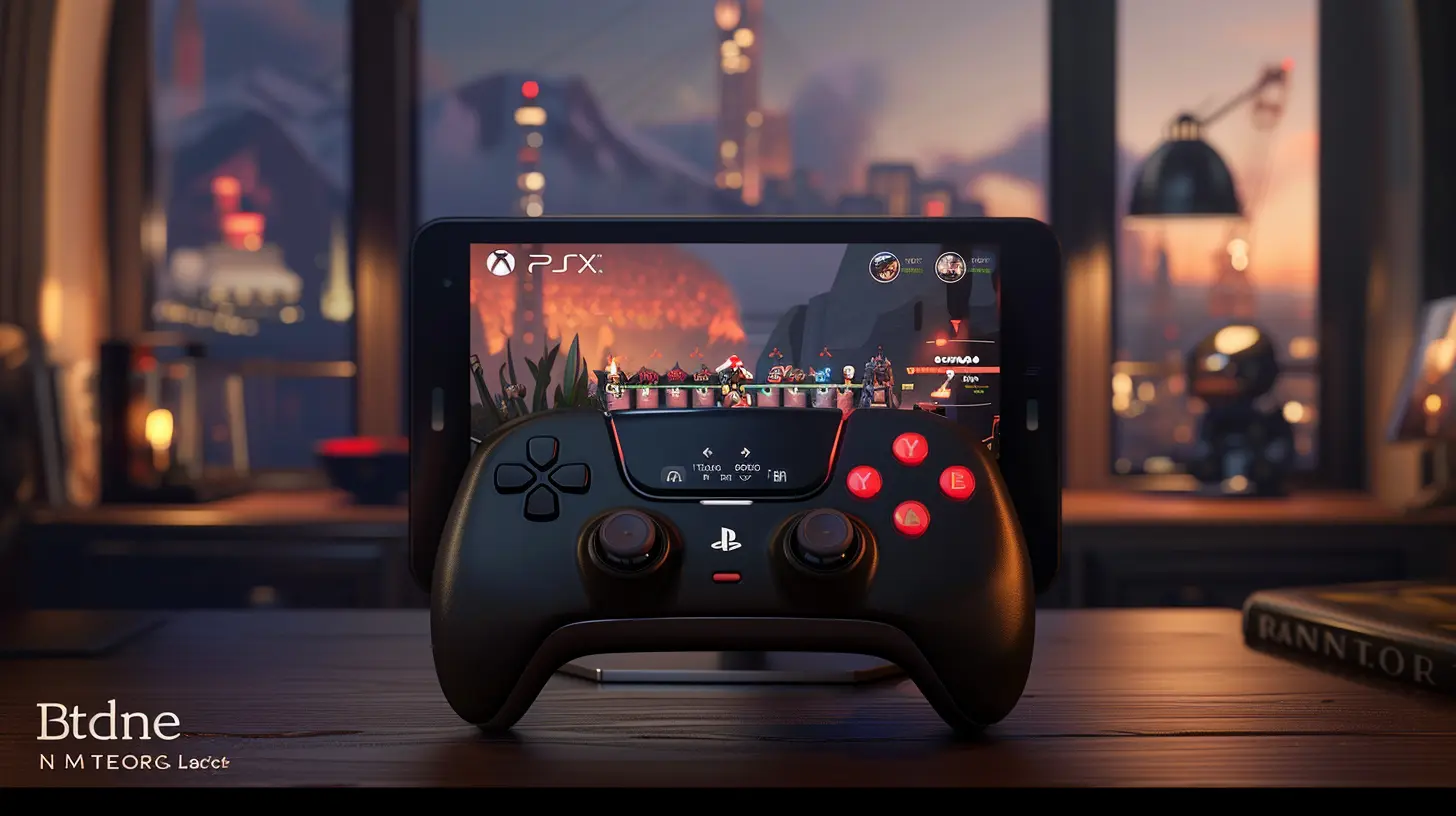
What Is Steam’s In-Home Streaming?
Before we dive in, let’s untangle the mystery for anyone who might not be familiar. Steam’s In-Home Streaming is a feature built into the Steam platform that allows you to stream games from one PC (your host) to another device (your client). Think of it as casting your PC’s gaming power onto another screen in your house.Let’s say your gaming PC is in the bedroom, but you’ve got a big ol’ TV in your living room. Instead of moving the entire rig—or, heaven forbid, buying a second gaming PC—you can stream those sweet high-performance games to a less powerful device right in your living room.
It’s like having a magical gaming portal. All the heavy lifting is still done by your main computer, while the secondary device just acts as a display. Cool, huh?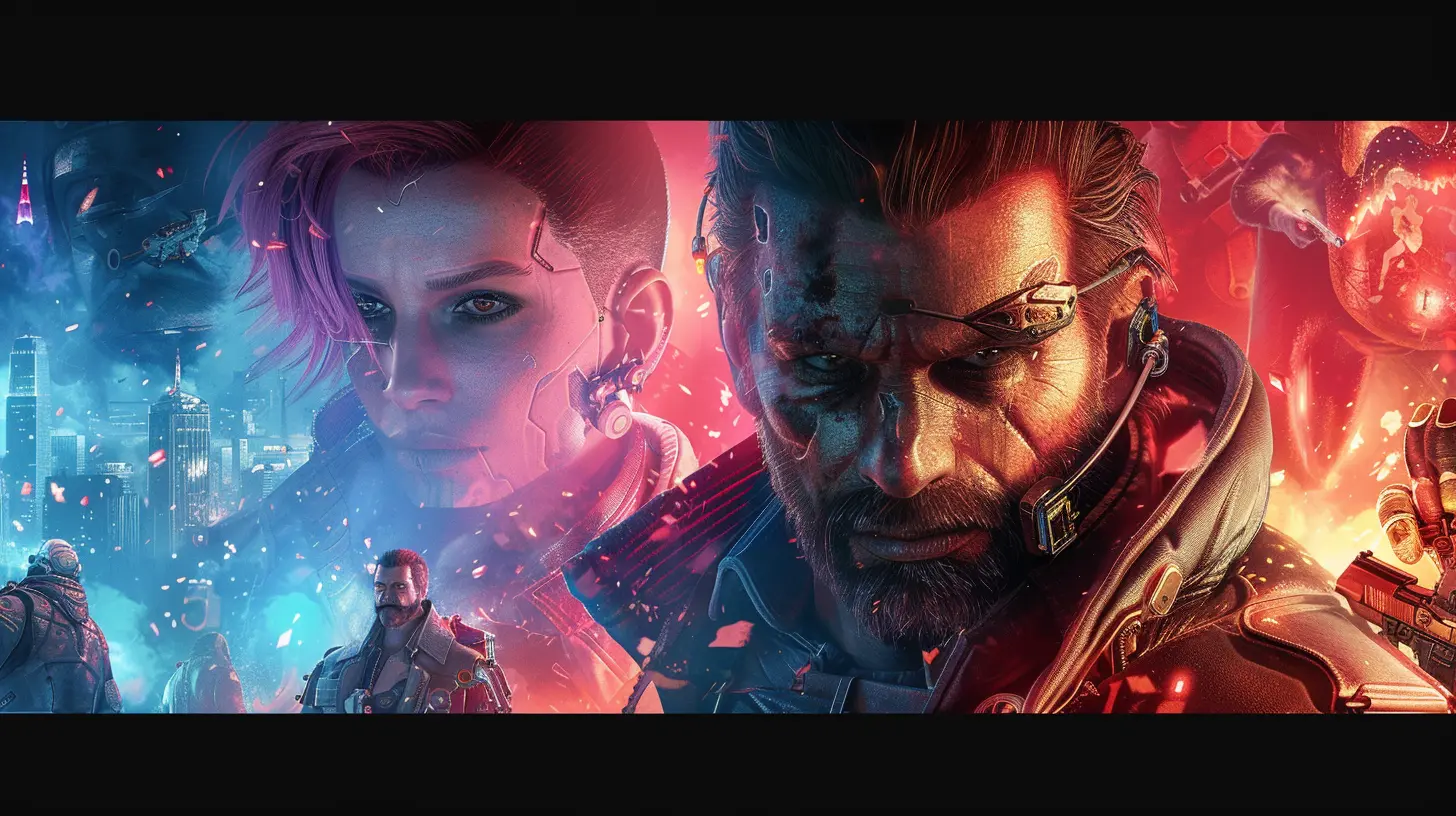
How Does It Work? (Breaking It Down Simply)
Okay, let’s not get too techy here. Steam’s In-Home Streaming works on a simple principle: your gaming PC does all the hard work (like running the game), and it sends the video and audio feed to your client device over your home network. In return, the client device sends your inputs (keyboard presses, mouse clicks, or controller commands) back to the gaming PC. It’s a bit like borrowing a slice of your PC’s brain and spreading it across your devices.Here’s a step-by-step breakdown:
1. Your Host PC Runs the Game: This is the “muscle” of the operation. It’s responsible for rendering graphics and crunching data.
2. Your Network Becomes the Bridge: The host streams everything to another device using your home Wi-Fi or Ethernet connection.
3. Your Client Device Displays the Magic: It acts like a mirror, showing the game and passing your inputs back to the host.
Now, keep in mind that the smoother your home network, the better this entire setup works. Laggy Wi-Fi? You’re in for a frustrating experience. But don’t worry; we’ll cover tips on optimizing your setup later on.
Why Stream Instead of Just Playing on Your PC?
Good question. Why go through the trouble when you can just plop down in front of your PC and play? Well, here’s the thing: not everyone has the luxury of a dedicated gaming space. And even if you do, don’t you ever feel like switching things up? Maybe your gamer chair feels like a plank after a while, or maybe your family (or your cat) wants to spend time in the living room.Streaming gives you flexibility. It lets you take your gaming experience beyond the confines of your desk and into any room where you’re comfortable. Plus, if you’ve got a killer TV screen, imagine the immersive experience of playing your favorite open-world games on that bad boy. It’s like upgrading from a standard car radio to a full-blown surround sound system.
Another big win? You can use less powerful client devices—like an older laptop or a Steam Deck—to tap into your PC’s gaming power. You don’t need your client device to have any beastly specs because all the heavy lifting is done by the host. It’s clever, cost-effective, and downright awesome.
What Devices Can You Use for In-Home Streaming?
Steam has made it pretty versatile, so you’re not locked into a single option. Here’s a (non-exhaustive) list of devices you can use as your client:- Steam Deck: Hands down, the best handheld gaming device out there right now.
- Smartphones and Tablets: As long as they run iOS or Android and have the Steam Link app, you’re good to go.
- TVs: Smart TVs or those with streaming sticks (like a Chromecast) can work with Steam Link.
- Old Laptops or PCs: Even if they’re not gaming machines, they can serve as a client.
- Raspberry Pi: Yep, even this tiny computer can work as a client device.
Basically, if it connects to your home network and supports the Steam Link app, it’s fair game.
Setting It Up: Get Started in Minutes
So, you’re ready to take the plunge and try this out yourself? Sweet! Let’s walk through the setup process step by step.Step 1: Install Steam
Make sure Steam is installed on your gaming PC (host device). Update it to the latest version because, well, bugs are the enemy of fun.Step 2: Get Steam Link
Download the Steam Link app on your client device. It’s available on Google Play, the Apple App Store, and for other platforms like Raspberry Pi. If you’re using another PC, Steam itself has a built-in streaming option.Step 3: Connect Your Devices
Ensure both your host and client devices are connected to the same network. Pro tip: If possible, use Ethernet for the host device for a more stable connection. Otherwise, make sure you’ve got a good Wi-Fi signal.Step 4: Pair the Devices
Launch Steam on your host PC and the Steam Link app on your client device. Follow the prompts to pair them up. It’s as easy as pairing Bluetooth headphones—Steam walks you through it.Step 5: Start Streaming
Once paired, you’ll see your game library on the client device. Just pick a game and hit play. Bam! You’re now gaming from anywhere in your home.Pro Tips for Smooth In-Home Streaming
Here’s the deal: while Steam’s In-Home Streaming is a technological marvel, it’s not immune to hiccups. But fear not—these pro tips will help you keep things running buttery smooth.1. Optimize Your Network
If your router is hanging from the Stone Age, it’s time for an upgrade. A modern router with dual-band Wi-Fi (2.4GHz and 5GHz) can drastically improve performance. Even better, use Ethernet for your host PC to reduce latency.2. Adjust Streaming Settings
Steam lets you tweak streaming quality. If you’re experiencing lag, try lowering the resolution or selecting “Fast” instead of “Beautiful” in the Steam Link settings.3. Prioritize Devices
If multiple people are doing bandwidth-heavy things (like streaming 4K Netflix), your experience might take a hit. Some routers let you prioritize devices so your gaming doesn’t suffer.4. Keep Devices Updated
Ensure both your host and client devices are running the latest software versions. Outdated firmware can lead to compatibility issues.The Joy of Couch Gaming
Let’s be honest—Steam’s In-Home Streaming is a game-changer. Once you’ve experienced its magic, it’s hard to go back to being tethered to a single room. Whether you’re exploring vast open worlds on your big-screen TV or grinding out your favorite shooter on the patio, the freedom it brings is priceless.It’s also perfect for families or roommates. Your gaming PC can stay where it is, and you can use Steam Link to game wherever there’s space—or peace and quiet. It’s like turning your whole house into a personal gaming lounge.
The Future of Gaming Is Flexible
In an era where convenience is king, Steam’s In-Home Streaming is a testament to how far technology has come. It bridges the gap between high-performance gaming and everyday comfort, making it easier than ever to enjoy the games you love.So, what are you waiting for? Grab your client device, set up Steam Link, and unlock a whole new level of gaming freedom. Your couch, bed, or kitchen table awaits. Go on—get your game on like never before.
all images in this post were generated using AI tools
Category:
SteamAuthor:

Stephanie Abbott
Discussion
rate this article
1 comments
Wren McCallum
Experience gaming freedom like never before! Embrace Steam’s In-Home Streaming and unleash your playtime potential—game from anywhere in your house and redefine your adventures!
November 2, 2025 at 4:01 AM

Stephanie Abbott
Thank you! Steam's In-Home Streaming truly transforms how we game, offering flexibility and freedom to enjoy our favorite titles from anywhere in the house. Happy gaming!


